In the ever-evolving world of web browsers and AI assistants, OpenAI has taken a bold step. On October 21, 2025, OpenAI announced the launch of ChatGPT Atlas — a browser built from the ground up with the capabilities of ChatGPT embedded at its core.
Unlike typical browsers where AI is simply added as an extension or overlay, Atlas aims to rethink the browsing experience: search, chat, browse, automate. This guide takes you through everything — what Atlas is, its features, how to get started, real-world uses, pros & cons, and what it means for you (especially if you’re in India or using macOS/Windows).
What is ChatGPT Atlas?
At its core, ChatGPT Atlas is a web browser built by OpenAI, designed with the chatbot ChatGPT at its center. Unlike a standard browser where you open a separate tab to use ChatGPT, Atlas embeds ChatGPT deeply into the browsing experience — from sidebars, to task automation, to memory of browsing context.
Here are the high-level elements:
- Integration of ChatGPT inside the browser UI: A persistent sidebar (“Ask ChatGPT”), highlight-to-ask functionality, new tab prompts.
- Browser memories: Optionally keep track of pages you’ve visited, tasks you’ve worked on, and bring that context into future chats.
- Agent mode: For paid users (Plus, Pro, Business) Atlas can not only chat but act — e.g., research, fill out forms, shop, manage bookings.
- Platform and rollout: At launch, macOS only (Apple silicon Macs with macOS 12+). Windows, iOS & Android coming soon.
Thus, ChatGPT Atlas is positioned not merely as another browser, but as an AI‐native browsing environment: the web + ChatGPT, working together rather than separately.
Key Features & Highlights
Let’s break down the standout features that define ChatGPT Atlas, what they enable, and how they differ from the status quo.
Sidebar & Inline Chat Assistant
In Atlas, you can open a sidebar where ChatGPT is always accessible. You can ask questions about the page you’re on (“What’s the summary of this article?”), get help composing content directly in text fields, or ask ChatGPT to navigate for you.
For example: highlight a paragraph and ask ChatGPT to explain it, or click “Ask ChatGPT” while you’re on a website to probe deeper.
Browser Memories (contextual continuity)
Atlas can optionally remember what you’ve been doing: the pages you visited, tasks you started, links you kept open. Later your AI assistant can reference those memories. From OpenAI’s intro:
“Browser memories let ChatGPT remember context from the sites you visit and bring that context back when you need it.” You control whether this is on or off (privacy keys apply).
Agent Mode (automation)
Perhaps the most ambitious feature: in Agent Mode, ChatGPT in Atlas can take action on your behalf — research, shopping carts, bookings, multi-step tasks.
For instance, one demo: ask ChatGPT to find a recipe and add all ingredients to your online grocery cart. This mode is preview-only for higher-tier plans currently.
Unified Search / Chat Experience
Instead of switching between a search engine and ChatGPT, you input queries directly, get AI-powered responses (with optional link lists), and continue your exploration without leaving the tab. Many early reviews call this “a browser that feels like Googling with extra steps” because the dynamics are different.
Import & Setup (seamless transition)
If you’re switching to Atlas from another browser: you can import bookmarks, passwords, history from Chrome, Safari, Firefox.
Additionally, you can set Atlas as default browser, and they’ve promised first-week elevated rate limits for early adopters.
Privacy & Controls
Atlas incorporates various control mechanisms: incognito mode, ability to disable memory, site-specific access controls, and a promise that browsing content is not used for model training unless you opt in.
How to Get Started & System Requirements
Here’s a practical walkthrough of how you can begin using ChatGPT Atlas, plus what your system needs.
System requirements (as of launch)
- macOS 12 (Monterey) or later
- Apple silicon (M-series) CPU recommended/required.
Installation steps
Visit chatgpt.com/atlas and download the installer (.dmg).
Open the .dmg, drag Atlas into your Applications folder. Allow any macOS permissions.
Launch Atlas and sign in with your ChatGPT account (Free, Plus, Pro, etc).
Optional: Import bookmarks, passwords, history from your previous browser. Settings → Manage Bookmarks or Import.
Set Atlas as default browser if you like: Settings → General → Set default.
Initial setup recommendations
- During onboarding, review memory settings—choose if you want Browser Memories enabled.
- Familiarize yourself with the “Ask ChatGPT” sidebar toggle.
- Try a sample page: open an article, highlight text, ask ChatGPT “Explain this in simpler terms”, or “How can I compare this product with alternatives?”
- For Agent Mode (if available on your plan), test a simple automation: e.g., “Find me a flight from X to Y on date Z and show best price” (be aware: human supervision remains needed).
Strengths & Real-World Use Cases
What does ChatGPT Atlas enable in practice? Here are some of the best use cases + where it excels.
Use Case 1: Research & Summarisation
If you’re digging into a long article, academic paper or report:
- Open the document in Atlas.
- Use the sidebar to ask: “Summarize this article in 300 words,” or “What are the key arguments and counter-arguments here?”
- Ask follow-ups like “List 5 external sources that support the claims in section 3.”
Atlas’ integrated ChatGPT means you don’t need to copy-paste text manually into a separate chat window.
Use Case 2: Productivity & Writing Support
For professionals drafting emails, blog posts, or creating content:
- On any webpage (e.g., your webmail), click the Ask Sidebar, say “Rewrite this email to sound more professional and add a friendly sign-off.”
- Use the highlight tool: select a chunk of text and ask ChatGPT to expand it, shorten it, or translate it.
- Memory feature can remember your style preferences (e.g., always ask to “use inclusive language”, or “keep under 200 words”).
Use Case 3: Comparison Shopping & Task Automation
Thanks to Agent Mode, paid users can:
- Browse product pages and ask ChatGPT: “Find cheaper alternatives for this item within 30 km of me.”
- Have the agent add items to cart, compare delivery times, apply coupon codes, and summarise best deals. (Note: still early and sometimes slow)
- Set up reminders or bookings: “Find a table for two at a Italian restaurant near me for next Friday at 7 pm and reserve it.”
Use Case 4: Tab Management & Context Continuity
One of the subtle but practical gains: Atlas’ UI includes easier tab grouping, search within your browsing history & memories, and quick jump back to what you were working on. As one review said:
“If you’re like me … my tabs get smaller and smaller until eventually all you can see is a tab with an ‘X’ in it. … That is, until I tried ChatGPT Atlas.”
Use Case 5: Enterprise / Professional Workflow
For teams with existing ChatGPT Pro or Business subscriptions:
- Atlas offers an integrated environment where your AI assistant knows your workflow, team bookmarks, project history.
- Memory features can be controlled by administrators (for enterprise data governance).
- Agent capabilities can be used for repetitive business tasks: e.g., summarise meeting minutes, manage travel bookings, generate project overviews.
Limitations, Concerns & Security Considerations
While Atlas opens fascinating doors, there are several important caveats and concerns—especially around security, user experience, and the maturity of agent automation.
Maturity & Performance
- Some reviewers found that Atlas’ agent mode (shopping automation) took significantly longer than expected (e.g., 10 minutes to add three items).
- The search results or summaries may not always match the depth or accuracy of classic search engines. One critic described Atlas as more of an “anti-web browser” because it sometimes substitutes AI-generated content for real links.
Privacy & Data / Memory
- The memory feature is optional, but when enabled, Atlas retains context of your browsing, which raises privacy questions.
- Some users may not fully grasp the implications of “browser memories”, e.g., their browsing behavior could be tied to their account and used for suggestions.
- Data not used for model training by default (OpenAI claims) — but always verify and manage settings.
Security Risks
- A notable risk: “AI Sidebar Spoofing” attacks. Security researchers found that malicious extensions can fake the AI sidebar interface in browsers like Atlas, leading users to trust fake interfaces and perform unsafe actions (e.g., phishing, malware).
- As with any browser or software, you must keep it updated, review extension permissions, and remain vigilant.
Ecosystem and Extensions
- As a new browser, Atlas may lack the breadth of extensions and ecosystem support that major browsers (Chrome, Firefox) currently enjoy.
- Some workflows may still feel less mature compared to established alternatives, particularly for niche plugins or advanced dev-tool integrations.
Platform Availability
- At launch: only macOS. Windows, iOS, Android versions are “coming soon”. That limits immediate accessibility for many users.
Dependency on AI Accuracy
- The more you rely on agent automation or AI-summaries, the more you expose yourself to risk of hallucinations or errors. One review noted Atlas can display information that looks like a webpage but is AI-generated instead of real sources.
How ChatGPT Atlas Compares to Traditional Browsers?
How does Atlas stack up against stalwarts like Google Chrome, Mozilla Firefox or even AI-enabled browsers like Perplexity Comet?
- Search vs Context: Traditional browsers are portals to the web; you type keywords, get results, navigate many links. Atlas shifts the model to “ask ChatGPT, get answers (and actions)”. This is a paradigm shift.
- Assistant in every tab: In Chrome you may open ChatGPT separately or use an extension. In Atlas, the assistant is part of the browser chrome itself.
- Automation & tasks: Most traditional browsers don’t have built-in agent mode. Atlas attempts to add actions, not just answers.
- Ecosystem & maturity: Chrome has years of extension support, enterprise tooling, known performance profiles. Atlas is new, so you may encounter missing plugins or performance quirks.
- Platform penetration: Chrome runs virtually everywhere, Atlas (for now) is limited to macOS, which impacts adoption and compatibility.
- User control vs vendor lock-in: With Chrome you may use multiple search engines, add assistants. With Atlas you’re tying into the ChatGPT ecosystem. For some users this is fine; for others it raises portability or vendor concerns.
In short: Atlas is innovative and offers a reimagined browsing experience, but replacing traditional browsers entirely may require trade-offs today.
Who Should Use ChatGPT Atlas — and Who Might Wait
Ideal for:
- Mac users (with Apple silicon) who already use ChatGPT and want integrated experience.
- Professionals doing research, writing, content creation, or multi-step workflows (e.g., marketing analysts, knowledge workers).
- Individuals who embrace AI assistants and want “one tool” rather than switching between multiple tabs/apps.
- Teams with enterprise ChatGPT subscriptions looking for a unified environment.
Maybe wait if:
- You rely heavily on advanced browser extensions, plugins, or niche workflows incompatible with Atlas today.
- You use Windows, Linux, or mobile platforms primarily (Atlas not yet widely released).
- You are highly sensitive about data privacy and prefer minimal context-tracking or memory features.
- You prefer tried-and-tested performance/compatibility and are comfortable with existing browsers.
Verdict & Future Outlook
ChatGPT Atlas is a bold experiment and a very modern browser for the “AI-native” era. If you’re comfortable with giving your browser more agency (in terms of assistance, memory, task automation), it offers a powerful shift. If you prefer a minimal browser with only basic features, you might stick with what you have for now until the cross-platform version matures.
For someone based in Jaipur (or anywhere in India) who uses macOS — now might be a great time to try Atlas, explore its features, and see if the AI-augmented workflow fits you. Just be mindful of privacy and platform limitations. Over the next 12-24 months I expect the competition among AI-browsers to heat up, and early familiarity with Atlas could be an advantage.
FAQs
Does Atlas replace Chrome or Safari?
It can, especially if you adopt it as your default browser. But whether you should depends on your workflow, platform compatibility and how deeply you want to use the AI-features.
Is my browsing data used to train OpenAI?
By default, no. OpenAI states that browsing content isn’t used for training unless you explicitly opt-in.
Is Agent Mode safe?
It has safeguards — OpenAI says Agent Mode cannot arbitrarily download files or run code, and there are limits on sensitive sites. But because of the novel nature of “AI doing clicks” the risk surface is higher. Use with care.
When will Windows/Android/iOS versions launch?
OpenAI says “coming soon” but no firm date at time of writing. If you are on those platforms, you may have to wait.
Do I need to pay?
The browser is available for Free accounts, but advanced features (Agent Mode etc) may require Plus/Pro. The specifics may vary by region.
Related Blog: Comet Browser Explained

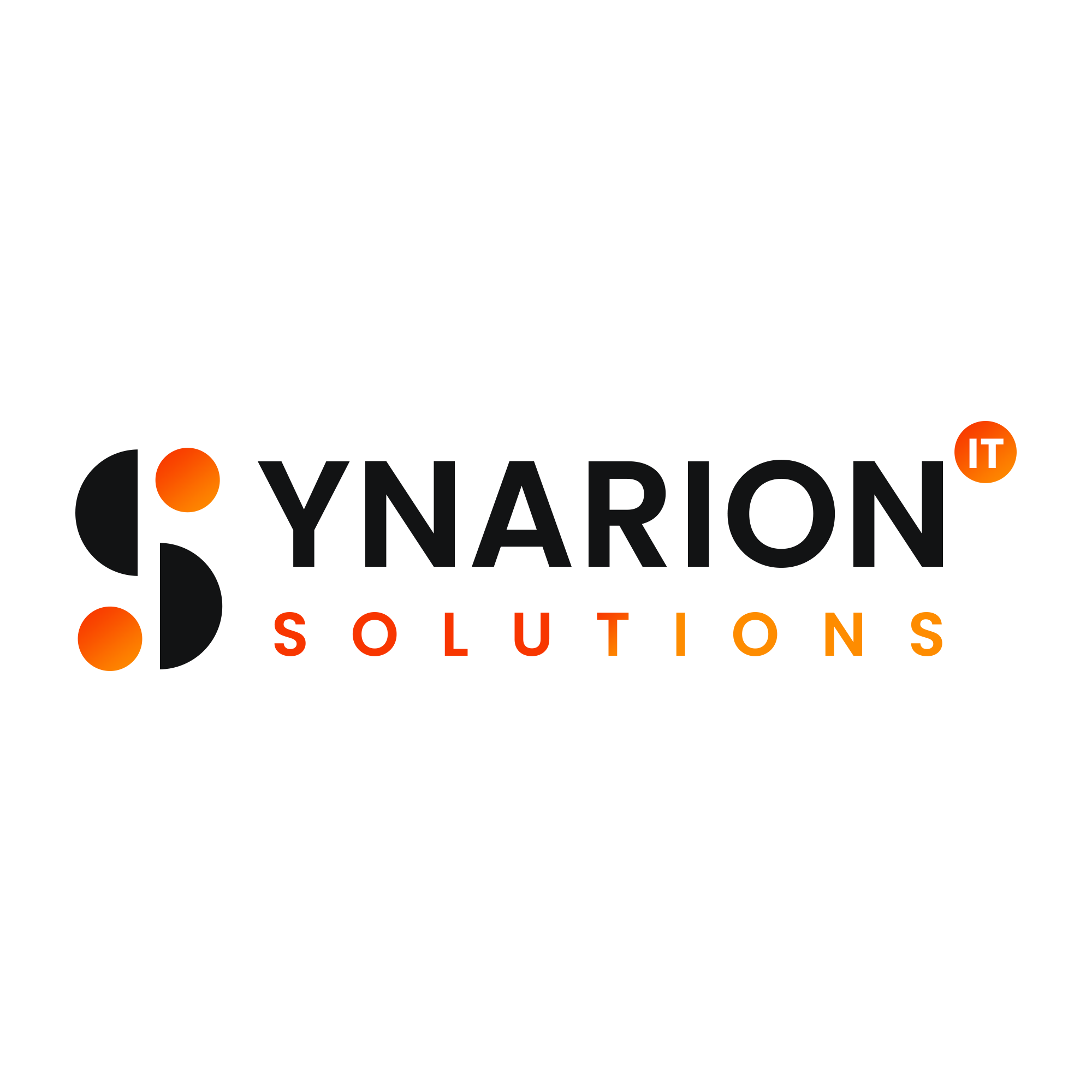


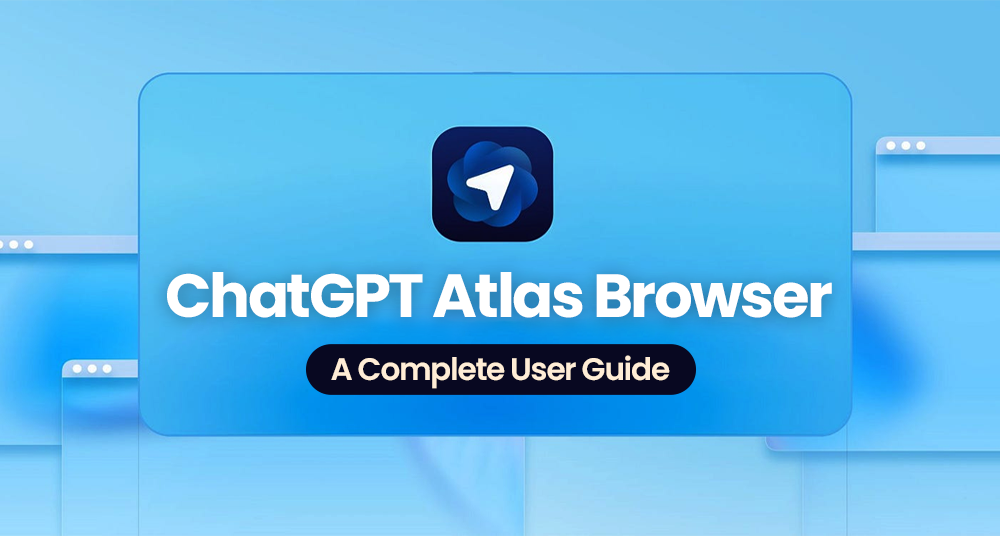

What do you think?
It is nice to know your opinion. Leave a comment.