In an era where our photo collections are growing by the day — capturing vacations, family moments, daily life, impromptu selfies and more — the hassle of organizing, editing and rediscovering those memories continues to mount. Recognizing this, Google has unveiled a major update to Google Photos: six new AI-powered features designed to streamline editing, enhance creativity, and make the app smarter about how it helps you find and re-imagine your images.
This update is anchored around two core themes: (1) making editing more intuitive (via natural-language prompts, style transformations and new creative templates), and (2) making search and discovery smarter (via question-style “ask” features over your photo library). Let’s walk through each of the six features in detail, explore what they mean in practice, and consider how they change the way we interact with our photographic memories.
What’s driving this update?
Before diving into the individual features, it’s worth stepping back and understanding the broader context:
- Google Photos already uses AI for tasks like recognizing people, places and objects, offering suggestions, and making simple edits.
- With this update, Google is tapping into its advanced image-generation and transformation model known as Nano Banana (a name you may have seen in other Google announcements) to bring richer editing and creative capabilities into Photos.
- There’s also an emphasis on natural language interaction (you can simply “ask” the app to do things) and on expanding the reach of these features globally (with more languages and countries supported).
- For users who may feel overwhelmed by sliders, tools and complex editors, the promise is: “Just say what you want the photo to look like.” For power users or casual creators alike, this opens up new creativity without steep learning curves.
With that setup, here are the six key features:
New features in Google Photos
Personalized edits by asking: “Remove sunglasses, fix a smile”
The first upgrade focuses on everyday fixes — the kind of little photo imperfections that annoy us but we rarely take time to fix. With this update you can open a photo, tap “Help me edit”, and simply type (or speak) something like: “Remove Riley’s sunglasses, open my eyes, make Engel smile and open her eyes.”
What’s notable here:
- The feature uses your private face-groups (i.e., you have to have face detection/recognition enabled in Google Photos) so that when you ask it to make a certain person smile/open their eyes, the system “knows” who Engel is (for instance) and can apply edits accordingly.
- It tackles common issues: closed eyes, forgotten sunglasses, mis-smiles, etc. Rather than manually selecting tools like “eye-opener” or “object erase”, you just describe what you want.
- This is a big usability leap: for many users, editing means fiddling with controls and hoping the result looks decent. Here you simply specify what needs to be changed.
Natural-language editing on iOS (and expanding)
The second feature broadens the platform reach: until now, some of the more advanced editing tools may have been Android-first; Google is now bringing natural-language editing to iOS (starting in the U.S.), meaning users on iPhones and iPads can simply voice or type what edits they want the photo to undergo.
Key points:
- From the blog: “Starting to roll out on iOS in the U.S., you can simply describe the edits you want using your voice or text and watch Google Photos bring your vision to life.”
- Alongside that, Google is also redesigning the photo editor on iOS: gestures, one-tap suggestions, the interface aligns more closely with what Android users have enjoyed.
- This signals Google’s intent to unify feature sets across platforms and not leave iOS users behind.
Transform your images with Nano Banana style-restyling
This is perhaps the most visually exciting of the updates: the introduction of the Nano Banana image model inside Google Photos, enabling robust restyling and creative transformations of your images.
What users can now do:
- Open a photo → tap “Help me edit” in the editor → describe the style you want (e.g., “paint me as a Renaissance portrait”, “turn this image into a children’s storybook page”, “make this look like a mosaic of colourful tiles”).
- The model then uses generative-AI capabilities to restyle the image accordingly.
- This goes beyond mere filters: it’s about creative transformation (style, mood, art form) rather than just “vintage”, “black & white”, or “sepia”.
AI Templates for creation (Create with AI tab)
The fourth feature complements the restyling above: Google is adding a new “Create with AI” section in the Create tab on Android (U.S. and India initially) which offers ready-made AI templates. These templates harness Nano Banana to help users generate or edit images based on popular prompts like “put me in a high-fashion photoshoot”, “create a professional headshot”, “put me in a winter holiday card”.
Key highlights:
- Rather than starting from a blank prompt (which can be intimidating), you pick a template and the AI handles much of the heavy-lifting.
- These templates are powered by Nano Banana and aim to simplify creativity.
- Google also plans to roll out personalized templates soon in the U.S. — these will use insights about you from your own photo gallery (hobbies, experiences) to suggest templates like “create a name doodle personalised to me” or “create a cartoon of me and my hobbies”.
Ask Photos: Search your library using natural language, in more countries/languages
The fifth feature enhances how you can search your photo library. Rather than only browsing by date, album or manually scanning, you can now type or speak natural-language queries to find what you’re looking for — and this capability is expanding to more than 100 new countries and 17 new languages.
Details:
- The “Ask Photos” feature lets you, for example, say something like: “Show me the photo of me and Jane at the beach last December.” The system will attempt to return the relevant image(s).
- With the expansion, users worldwide (in more regions/languages) will be able to use this convenience.
- This complements Google Photos’ existing search features (object/scene detection, people, places) by adding more conversational interaction.
The new “Ask” button — dive deeper into a photo
Finally, building on the search improvement, Google has added a dedicated “Ask” button inside Google Photos (when viewing a photo) which allows you to “start a conversation” about that image — ask what’s in it, discover related moments, or describe edits you want and see the changes in seconds.
What the “Ask” button enables:
- While viewing an image in your gallery, tap the new Ask button → type or speak a question such as “What restaurant is this?”, “Who is this person?”, “Show me similar shots”, or “Make this look like a watercolor painting”.
- The system uses its image-understanding + editing capabilities to respond.
- This turns each image into a richer “interactive moment” rather than just a static file.
Final thoughts
With these six new features, Google Photos is making a significant stride from being “just your cloud photo library” to becoming an interactive, creative, and intelligent companion for your memories.
Key take-aways:
- Editing is becoming easier and more expressive: natural-language prompts, restyle transformations, AI templates.
- Search and discovery are becoming smarter and more conversational: talk to your gallery, ask questions, find photos by description.
- Platform and region reach is expanding: iOS gets it, more than 100 countries & 17 languages for Ask Photos.
- For users of all levels — casual snappers, hobbyist creators, even semi-pro photographers — there’s something valuable here.
- On the flip side, as with any AI-driven system, outcomes depend on the input (image quality, metadata, device), and users should remain mindful of privacy, permissions and the limitations of generative edits.
If you’re a Google Photos user, this is a great time to update your app, explore the new features, and rethink how you interact with your photo library. You may find that the process of editing, sharing and rediscovering photos becomes not just easier, but genuinely fun.
In conclusion: With the arrival of Nano Banana restyling, AI templates, natural-language editing, and smarter “ask & search” tools, Google Photos is no longer just a vault for your snapshots — it’s becoming a creative studio, a memory assistant, and an intelligent archive all in one.
Related Blog: Google Gemini Photo Editing Prompts

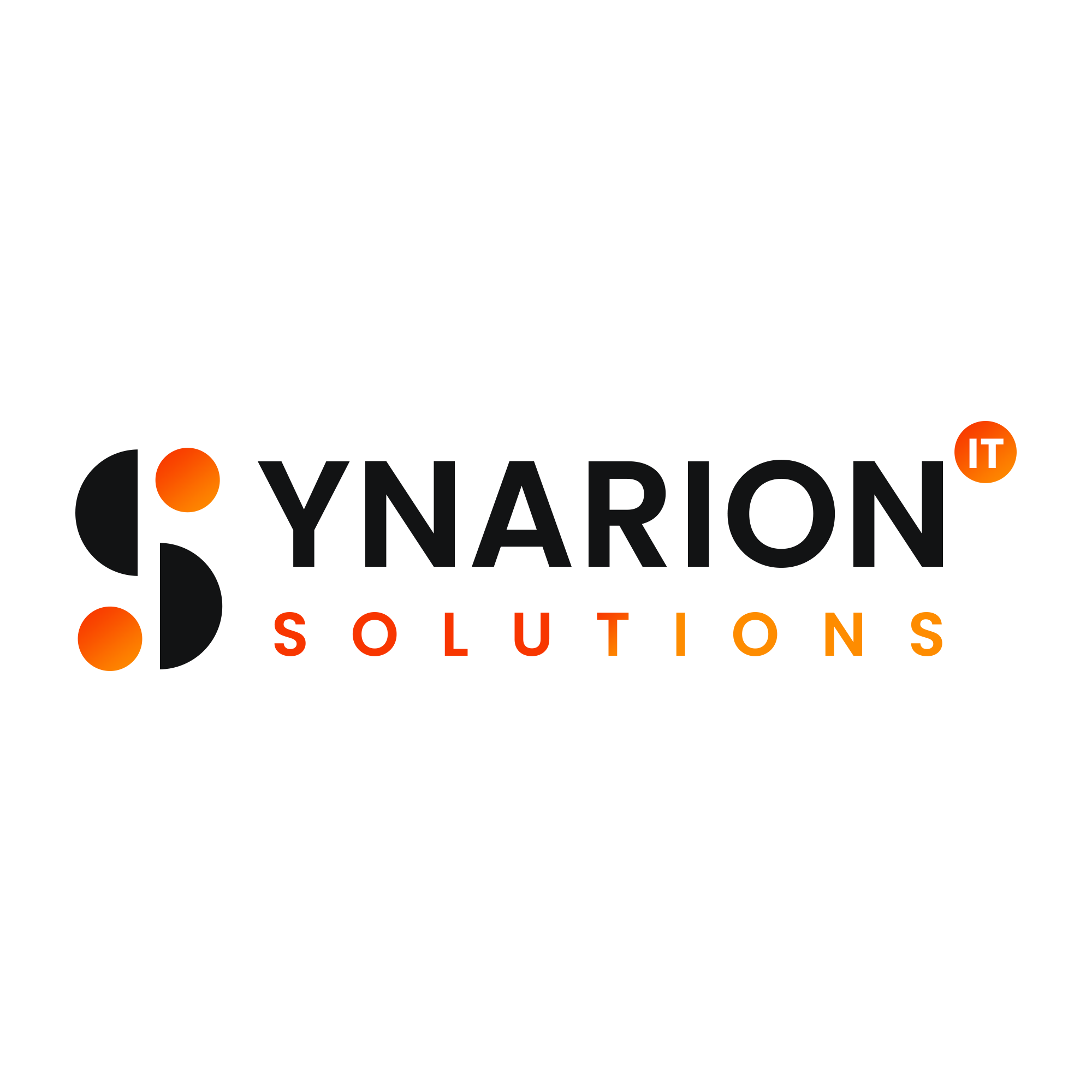


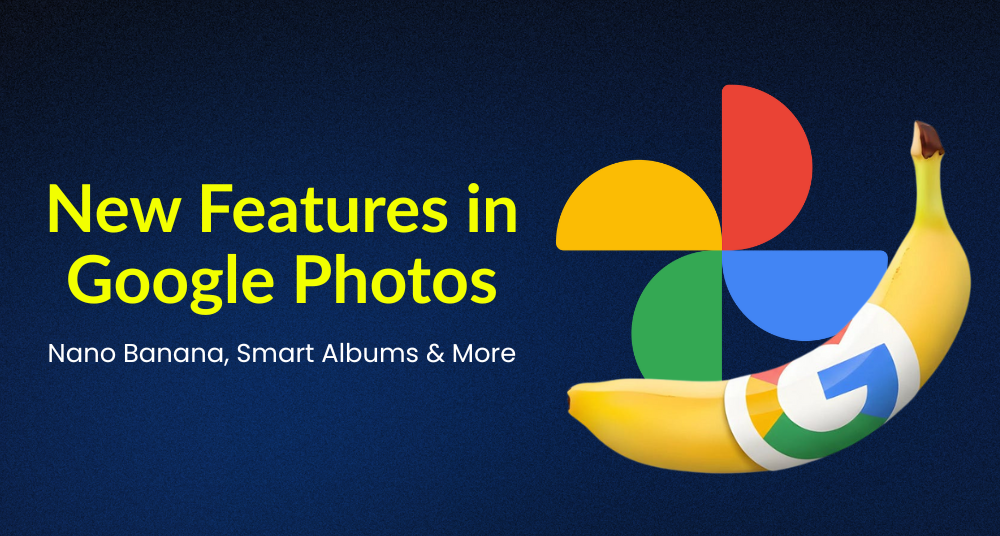

What do you think?
It is nice to know your opinion. Leave a comment.