Video content dominates online platforms, and businesses, educators, and creators are constantly searching for faster and smarter ways to produce engaging content. Vidnoz AI video generator offers a solution by turning scripts and prompts into high-quality videos within minutes. With its intuitive design, customizable templates, AI avatars, and realistic voiceovers, Vidnoz empowers anyone—even without technical skills—to create professional-grade videos.
This guide is a comprehensive Vidnoz AI tutorial, walking you through everything from getting started to advanced tips for creating impactful videos. Whether you’re a marketer aiming for audience engagement, an educator designing lessons, or a startup looking for promotional content, Vidnoz AI simplifies video production.
By the end of this post, you’ll know exactly how to generate videos using Vidnoz AI, maximize its features, and produce content that stands out in today’s competitive digital world.
Why Use Vidnoz AI for Video Creation?
Creating videos traditionally requires cameras, editing software, design expertise, and a lot of time. Vidnoz changes this process completely. Here’s why it’s worth considering:
- Saves Time – Generate a video in minutes without complex editing.
- Cost-Effective – No need for expensive equipment or professional editors.
- Scalable – Perfect for producing multiple videos quickly.
- AI-Driven – Enhances creativity with avatars, voiceovers, and automated designs.
- Accessibility – Even beginners can create professional-quality videos.
Unlike traditional tools, Vidnoz AI offers end-to-end automation, making AI video creation with Vidnoz accessible to individuals and businesses of all sizes. Its diverse template library ensures you never start from scratch, while its advanced customization options allow for brand-specific personalization.
From product demos and explainer videos to social media reels and training modules, Vidnoz AI delivers a wide range of possibilities. For startups and small businesses especially, it’s a game-changer—allowing them to compete with big players without investing heavily in video teams.
In short, if you want faster results with less effort, the Vidnoz AI video generator is an excellent choice.
Key Features of Vidnoz AI Video Generator
Vidnoz is more than just a video tool; it’s a full AI-powered studio. Here are its standout features:
- AI Avatars: Choose from a wide range of lifelike digital avatars that act as virtual presenters.
- AI Voiceovers: Convert text into realistic speech in multiple languages and tones.
- Customizable Templates: Access professionally designed templates for marketing, education, training, and social media.
- Drag-and-Drop Editor: User-friendly interface with simple editing tools.
- Script to Video: Just paste your script, and Vidnoz creates a complete video automatically.
- Language Support: Perfect for global businesses, as it supports dozens of languages.
- Video Export Options: Download videos in different formats and resolutions.
What sets Vidnoz apart is its ability to merge automation with creativity. For instance, instead of hiring actors or voiceover artists, you can simply rely on AI video creation with Vidnoz. It makes content creation smoother and more efficient.
Additionally, its real-time preview feature helps users make quick adjustments, ensuring that every video looks polished. The platform also integrates seamlessly with social platforms, allowing instant sharing.
Whether you’re making explainer videos for YouTube, sales pitches for clients, or e-learning courses, Vidnoz AI tutorial tools guide you step-by-step to create stunning results.
Getting Started with Vidnoz AI
Before diving into creation, you’ll need to set up your Vidnoz account.
- Visit the Vidnoz Website – Navigate to the official site.
- Create an Account – Sign up with your email or Google account.
- Explore Dashboard – Get familiar with menus, templates, and settings.
- Free vs. Paid Plans – Try the free version first, then upgrade if needed.
The interface is designed for all skill levels. Beginners can rely on pre-made templates, while advanced users can customize deeply.
Vidnoz also offers tutorials, making it easier to understand how to generate videos using Vidnoz AI. For maximum benefit, take time to explore its AI avatars, voice settings, and customization options before creating your first project.
Step-by-Step Guide: How to Generate Videos Using Vidnoz AI
If you’re new to AI video tools, it can feel overwhelming. But Vidnoz AI makes the process very straightforward. Here’s a detailed Vidnoz AI tutorial covering each step in depth so you can move from concept to a finished professional video with ease.
Step 1: Sign Up and Access Vidnoz
The first step is to create your account. Head over to the Vidnoz website and click on the Sign Up button. You can register with your email address or use social logins like Google for faster access. Once registered, you’ll be directed to the dashboard.
The dashboard is designed for simplicity: it shows your current projects, templates, and customization options. If you’re using the free plan, you’ll see limited options, but they’re enough for your first project. Paid users get access to advanced avatars, higher resolution, and unlimited exports.
At this stage, take a few minutes to explore the interface. Familiarizing yourself with the menus will help you later when customizing your video.
Step 2: Choose a Video Template
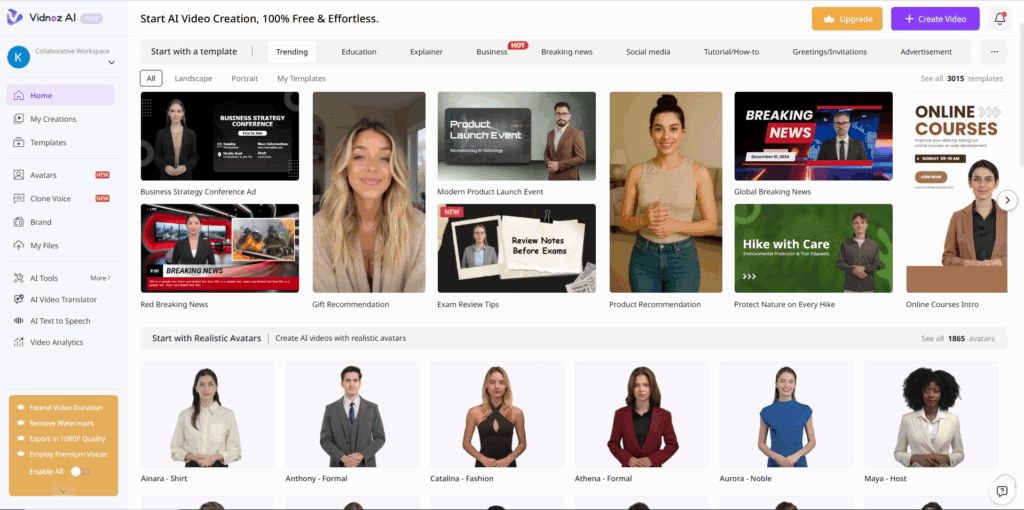
Vidnoz offers a wide range of templates tailored for specific use cases—marketing campaigns, product demos, corporate training, educational tutorials, and even social media reels.
Browse through the categories and select a template that best matches your content goal. For example:
- Explainer Video Templates – Perfect for businesses.
- Social Media Templates – Optimized for vertical formats.
- Education Templates – Designed for clarity and learning.
Each template includes preset layouts, transitions, and text placement. This saves time and ensures your video has a professional structure. If you want full control, you can also start with a blank template.
Step 3: Customize Script and Content
Now comes the creative part. You’ll need to insert your script or text. Vidnoz AI can automatically transform your written script into a complete video.
- Paste or Write a Script: Keep it concise and engaging.
- Add Supporting Content: Insert logos, product images, infographics, or relevant visuals.
- Adjust Fonts & Colors: Ensure your branding is consistent.
- Scene Structuring: Break your script into scenes for smoother storytelling.
This step is crucial because the quality of your script directly affects the output. A strong script will produce a polished, impactful video. Vidnoz’s AI assists by adjusting timing and pacing based on text length.
Step 4: Add AI Avatars and Voices
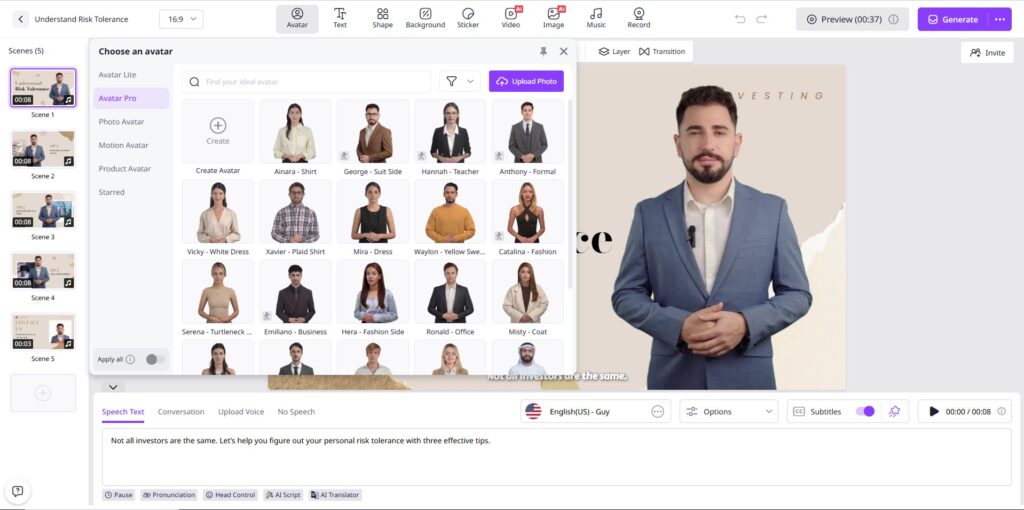
One of Vidnoz AI’s most impressive features is its lifelike AI avatars. Instead of recording yourself, you can choose a digital presenter who delivers your message professionally.
- Choose Avatar: Select from a diverse collection of virtual presenters, ranging from business professionals to casual personas.
- Pick a Voice: Vidnoz provides natural-sounding AI voices in multiple accents and tones.
- Language Options: Translate your video easily into global languages for international audiences.
- Sync Voice & Script: Vidnoz automatically syncs voiceovers with avatars, creating realistic lip-syncing.
This feature is perfect for creators who want to maintain anonymity, save on production costs, or scale content creation quickly.
Step 5: Edit and Preview Video
Once the main structure is ready, it’s time to refine. The Vidnoz drag-and-drop editor makes it easy to adjust scenes, visuals, and transitions.
- Trim or Rearrange Scenes: Keep your video focused.
- Add Background Music: Choose from royalty-free tracks.
- Insert Subtitles: Improve accessibility and viewer engagement.
- Preview in Real Time: Instantly see changes before exporting.
The real-time preview is especially helpful—it prevents mistakes and saves time. You can tweak the tone, visuals, or pacing until everything looks polished.
Step 6: Export and Share Your Video
Once satisfied, you’re ready to finalize your project. Vidnoz allows you to export videos in different resolutions and file formats, depending on your plan.
- Resolution Choices: Free plan users may be limited to lower resolutions, while Pro users can export in full HD or 4K.
- Download Options: Save directly to your computer.
- Direct Sharing: Publish to YouTube, LinkedIn, or social media channels from within the platform.
This step is where all your effort pays off. Within minutes, your AI-powered video is ready for the world to see.
Extra Pro Tips While Creating Your First Video:
- Keep your video short and targeted for better retention.
- Always preview before final export to catch small errors.
- Experiment with different avatars and voices to find the best fit.
- If making social media videos, optimize aspect ratios (square for Instagram, vertical for TikTok/Reels, horizontal for YouTube).
Practical Tips for AI Video Creation with Vidnoz
Creating videos with Vidnoz AI is simple, but following a few expert tips ensures that your final product looks polished and professional. These best practices help you maximize engagement and align your videos with audience expectations.
- Keep Scripts Concise: Avoid lengthy sentences. Short, clear scripts make the video flow better and keep viewers’ attention.
- Use Brand Colors and Logos: Always integrate your company’s identity so that the video reinforces recognition and trust.
- Match Voiceover with Theme: A formal video should have a professional tone, while a casual product demo might use a friendly, upbeat voice.
- Experiment with Avatars: Test different AI avatars until you find one that best represents your brand or message.
- Optimize Video Length: Short clips (30–60 seconds) work best for social media, while longer formats are suitable for training and tutorials.
- Preview Before Exporting: Always watch the video in preview mode to catch errors before finalizing.
By applying these practical steps, your AI video creation with Vidnoz becomes smoother, faster, and more impactful.
Use Cases: Who Can Benefit from Vidnoz AI?
The versatility of the Vidnoz AI video generator makes it suitable for a wide range of professionals and industries. Here’s who benefits most:
- Marketers: They can quickly design explainer videos, product demos, and promotional ads, helping campaigns stand out.
- Educators: Teachers and trainers use Vidnoz to create engaging lessons, tutorials, and e-learning materials with avatars that act as virtual instructors.
- Businesses: Companies rely on it for internal communication, HR onboarding, and training sessions, saving on production costs.
- Content Creators: YouTubers, social media influencers, and vloggers generate quick videos for their audiences without needing a camera crew.
- Startups: Entrepreneurs create pitch decks, investor presentations, and promotional videos on a tight budget.
Whether it’s corporate communication or personal branding, Vidnoz AI simplifies the process and ensures professional output.
Comparison: Vidnoz AI vs. Traditional Video Editing Tools
Traditional video editing tools like Adobe Premiere Pro, Final Cut, or Sony Vegas are powerful but often complicated. Vidnoz AI offers a refreshing alternative with automation and ease.
- Time: Traditional editing may take hours, but Vidnoz creates videos in minutes.
- Cost: Editing software often requires expensive licenses, while Vidnoz provides affordable plans.
- Skill Level: Old-school tools need technical expertise, while Vidnoz is beginner-friendly.
- Features: Manual tools rely on recorded footage, but Vidnoz adds AI avatars and voiceovers automatically.
This makes AI video creation with Vidnoz the smarter choice for businesses, educators, and creators who value speed and simplicity without sacrificing quality.
Best Practices for Professional AI Video Creation with Vidnoz
For maximum impact, professional creators follow proven strategies when using the Vidnoz AI video generator:
- Write Compelling Scripts: A strong script forms the foundation of your video. Focus on clarity and engagement.
- Maintain Branding: Ensure every video reflects your visual identity—logos, fonts, and brand colors.
- Add Subtitles: Subtitles improve accessibility and help viewers who watch without sound.
- Balance Visuals and Audio: Don’t overwhelm the screen with text or cluttered graphics. Aim for harmony between narration and visuals.
- Analyze Feedback: Track engagement, listen to viewer feedback, and refine your future videos accordingly.
These best practices elevate your content from “good” to “professional,” helping your brand build credibility.
Common Mistakes to Avoid When Using Vidnoz AI
While Vidnoz AI simplifies video creation, beginners often make errors that reduce video quality. Avoid these pitfalls:
- Overloading Text: Too much on-screen text distracts viewers and clutters visuals.
- Ignoring Branding: Generic colors and fonts make videos forgettable. Always customize to fit your brand.
- Mismatched Voices or Avatars: Choosing a cheerful avatar for a serious message can confuse the audience. Match tone with context.
- Skipping Previews: Exporting without reviewing often leads to overlooked errors like misaligned text or poor pacing.
- Excessive Length: Long videos reduce retention, especially on social platforms. Keep content platform-specific.
By steering clear of these mistakes, you ensure smoother AI video creation with Vidnoz and deliver content that feels polished and relevant.
Pricing and Plans of Vidnoz AI
Vidnoz AI offers flexible pricing plans to suit different needs:
- Free Plan: Great for beginners. It provides limited templates, watermarked exports, and basic features to experiment with.
- Basic Plan: Ideal for small businesses and creators. Offers higher resolution, more templates, and additional customization options.
- Pro Plan: Designed for professionals and enterprises. It includes unlimited exports, advanced AI avatars, full HD/4K resolution, and commercial usage rights.
Each plan scales with user requirements. A casual creator may start with the free plan, while marketers and educators benefit more from the Pro plan. Choosing the right package ensures you unlock the full potential of the Vidnoz AI tutorial tools.
Final Thoughts
The rise of AI-powered tools has transformed how videos are produced, and the Vidnoz AI video generator is one of the most practical solutions available today. It combines automation with creativity, giving both beginners and professionals the ability to craft high-quality videos without cameras, studios, or advanced editing skills.
From the initial script to the final export, Vidnoz guides you with an intuitive workflow. Its wide selection of avatars, realistic voiceovers, and customizable templates make it easy to adapt content for marketing, education, training, or social media. More importantly, the platform saves time and reduces costs—two of the biggest challenges in traditional video production.
If you’ve ever wondered how to generate videos using Vidnoz AI, this guide has shown you the process step by step. With practice, experimentation, and creativity, you can unlock the full potential of AI video creation with Vidnoz and consistently produce professional, engaging, and impactful video content that resonates with your audience.
FAQs
Q1. What is Vidnoz AI video generator?
A platform that uses AI to convert text into professional videos with avatars and voiceovers.
Q2. Is Vidnoz AI beginner-friendly?
Yes. Its templates and drag-and-drop editor make it easy for anyone.
Q3. Can I create videos in multiple languages?
Absolutely. Vidnoz supports several languages and accents.
Q4. How much does Vidnoz AI cost?
It offers free and paid plans, with the Pro plan unlocking all features.
Q5. What types of videos can I create with Vidnoz AI?
Explainer videos, tutorials, ads, reels, training modules, and more.
Q6. Is Vidnoz AI better than traditional editing software?
For quick and cost-effective results, yes. However, advanced editors may still prefer traditional software for highly customized projects.

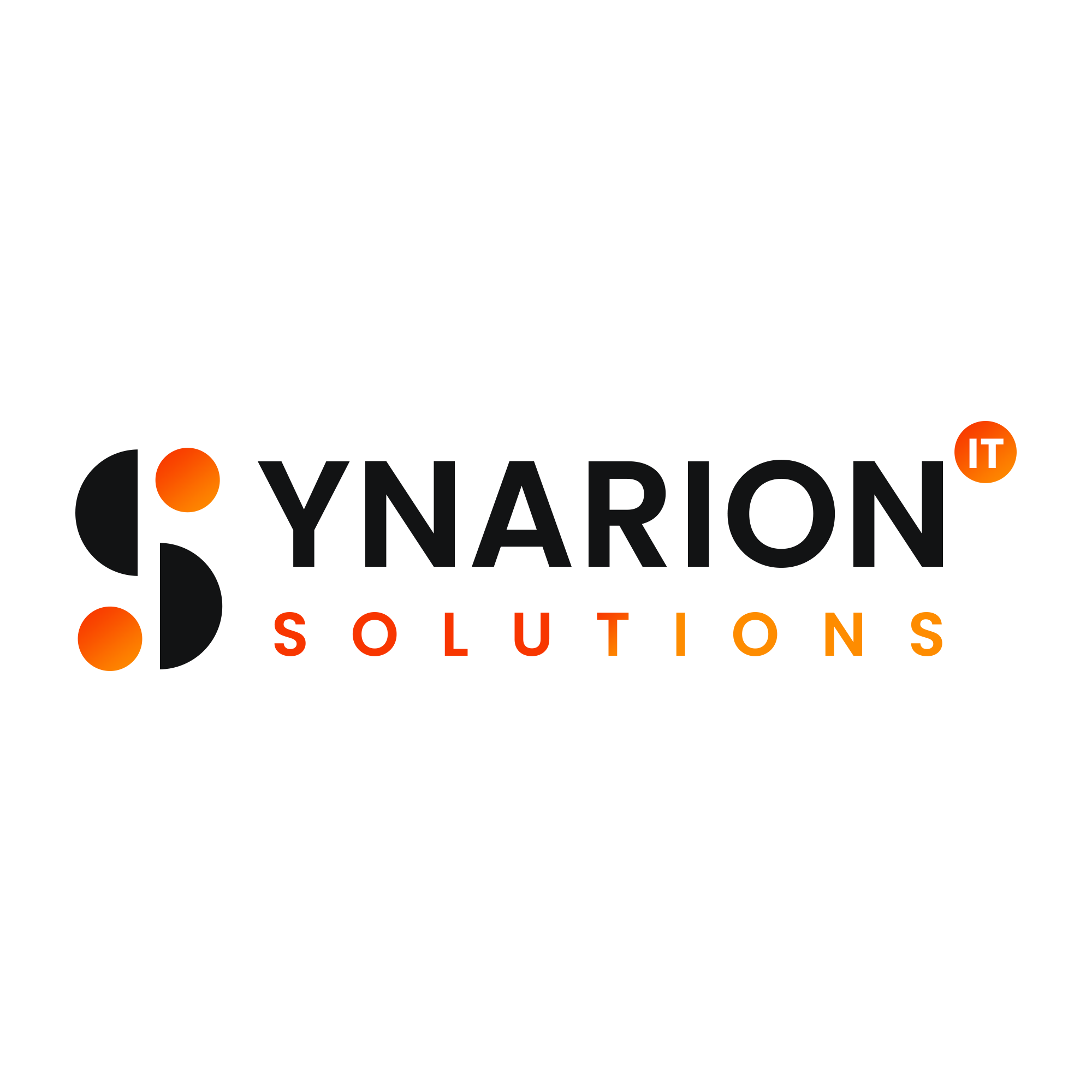


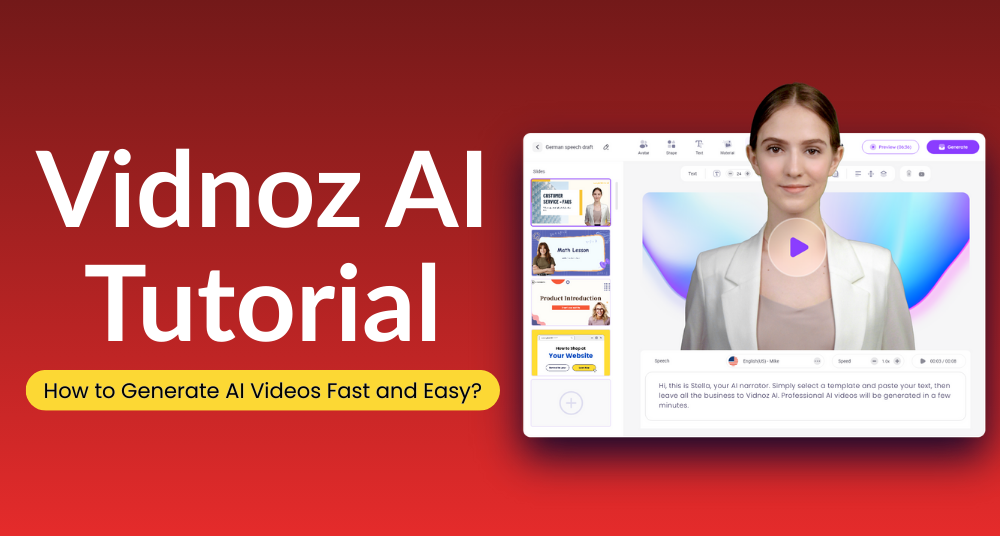

What do you think?
It is nice to know your opinion. Leave a comment.