In an era where privacy, customization, and affordability are becoming top priorities, many users are exploring alternatives to Gmail. Zoho Mail has emerged as one strong contender—offering an ad-free inbox, solid security, feature-rich business tools, and a robust free plan. If you’re considering making the switch from Gmail to Zoho Mail, this guide will walk you through everything you need to know: how the two services compare, why some people prefer Zoho, how to move your data (emails, contacts, etc.), what to watch out for, and best practices for a smooth transition.
Gmail vs Zoho Mail: Key Differences & Feature Comparison
Before migrating, it helps to understand what you’re gaining (and perhaps giving up) in switching.
| Feature | Gmail (Google Workspace / Free) | Zoho Mail |
| Advertisement in Free Tiers | Gmail shows ads in free Gmail.com accounts. Workspace paid plans remove ads. | Zoho Mail offers ad-free inbox even in many (or all) tiers. |
| Storage Space | Free Gmail gives 15 GB shared across Gmail, Drive, Photos. Paid plans give more. | Zoho’s free plan gives about 5 GB of email storage per user; paid plans increase storage significantly. |
| Attachment Size/Transfer of Large Files | Gmail attachments are limited (≈25 MB for direct attachments, larger via Drive links). | Zoho Mail supports larger attachments (up to 1 GB) or file link attachments for large files. |
| Custom Domain Support | Available via Google Workspace (paid). Free Gmail accounts don’t get custom domain email addresses. | Zoho Mail supports custom domain email. In many plans (including entry paid ones), domain hosting/email with your domain is available. |
| Security & Privacy | Strong security: two-factor authentication, TLS encryption, spam filtering, etc. But Google’s data policies can concern some users. | Zoho offers similar or even stronger privacy controls in some areas: no ads scanning of emails, support for S/MIME (digital signatures), retention/e-discovery, etc. |
| Collaboration & Productivity Tools | Deeply integrated with Google Drive, Docs, Sheets, Calendar, Meet. | Zoho Mail is part of the Zoho ecosystem: Zoho Writer/Sheets/Show, Zoho CRM, Projects, etc. Streams for team collaboration inside mail. |
| Interface/Customization | Gmail has a clean, minimal interface, good search features, many labs/plugins. | Zoho Mail allows more customization of layout, themes, more business-oriented features like retention, mail recall, etc. |
So in summary: if you value an ad-free experience, custom domain support, more attachment flexibility, strong privacy, and are okay taking time to migrate data, Zoho Mail is a compelling choice. Gmail remains attractive for its massive ecosystem, document collaboration, familiarity, and larger free storage (when shared across services).
Why Users Are Switching (or Considering Switching)?
Here are some of the main motivations people cite when moving from Gmail to Zoho Mail:
- Privacy concerns: Users who don’t like ad-targeting, scanning, or data aggregation often prefer Zoho’s stricter policies.
- Clean inbox & no ads: Zoho’s ad-free UI is often mentioned as a refreshing change.
- Better value for small businesses or individuals: Lower costs for custom domains, business email hosting, and tools in Zoho’s ecosystem.
- Custom domain email without paying high Workspace fees.
- Feature differences like mail recall, large attachment options, eDiscovery, retention policies, Streams (team collaboration embedded in mail) etc.
What to Prepare Before the Switch
To make the migration smooth and avoid losing emails, contacts or important configurations, prepare ahead:
- Back up important data (emails, attachments, contacts, calendar events) in Gmail.
- Audit your Gmail labels, folders, starred/important flags — think about how they map to folders/tags in Zoho.
- Export contacts (use CSV format) and calendar data (e.g. ICS export).
- Decide what to do with old emails: Do you want all Gmail history in Zoho, or just recent ones? This affects migration time & storage needed.
- Check whether you’ll use paid Zoho Mail plan or free — some IMAP/POP/migration features are only in paid plans.
- Ensure you have access to Gmail account credentials or app passwords (if 2FA is enabled) so migration tools can connect.
How to Transfer Your Emails, Contacts & Other Data from Gmail to Zoho Mail?
Below is a step-by-step guide. Depending on whether you’re an individual user or administer multiple accounts (organization / Google Workspace), some steps differ.
Best Methods to Migrate Gmail to Zoho Mail
There are multiple migration paths; choose one (or combine) depending on volume, technical skill, and plan:
- IMAP Migration (for individual or organization accounts)
- Zoho provides an IMAP migration tool. You configure source as Gmail’s IMAP server (imap.gmail.com), specify what folders/emails you want (all or from a specific date).
- For Google Workspace / G-Suite, there’s a specialized migration mechanism in the Zoho Admin Console.
- Import via EML / ZIP files
- If you have exported email files from Gmail (or via third-party tool), you can zip .eml files and import them into Zoho Mail using Zoho’s Import/Export tool. Zoho supports ZIPs up to 500 MB.
- Forwarding new incoming email
- To ensure emails sent to your Gmail after migration also land in Zoho Mail, set up forwarding in Gmail. Also optionally leave a copy in Gmail’s inbox or archive it.
- Export & Import Contacts / Calendars
- Export Gmail contacts via Google Contacts in CSV; import that CSV into Zoho Contacts.
- For calendar: export from Google Calendar (as .ics) → import into Zoho Calendar.
- POP3 access or external account configuration (for paid Zoho plans)
- If Zoho supports external account configuration via POP/IMAP in your plan, you might add Gmail as an external account so that Zoho fetches your Gmail email directly.
Step-by-Step Migration for Individual User
Here’s how an individual user (non-Google Workspace) can migrate:
- Sign up / subscribe to Zoho Mail
- Create a Zoho Mail account. Choose free or paid plan depending on features you need (custom domain, IMAP/POP etc.).
- Export from Gmail
- Backup via Google Takeout (if you want everything).
- Export contacts (CSV).
- Export calendar (ICS).
- Enable IMAP in Gmail Settings
- In Gmail → Settings → Forwarding & POP/IMAP → enable IMAP.
- Use Zoho Mail Admin / Import Tool
- If using paid plan: in Zoho Mail, find Data Migration / IMAP Migration section. Use imap.gmail.com, port 993, SSL. Provide Google account (or app password if 2FA). Choose folders to migrate.
- If you are exporting EMLs, use Zoho’s Import Emails (EML/ZIP) tool. Place zip file under 500 MB (or split) and import.
- Import contacts & calendar
- In Zoho Contacts, import CSV.
- In Zoho Calendar, import ICS.
- Set up forwarding / Gmail alias (optional)
- In Gmail, set forwarding to Zoho address. Validate it via link. Decide what to do with forwarded emails (keep copy, archive, delete).
- Configure signature, aliases, labels/folder structure
- Recreate your email signature in Zoho.
- Set up folder structure in Zoho corresponding to Gmail labels if desired. Some migration tools will try to replicate label→folder.
- Test everything
- Send test emails from external addresses.
- Ensure contacts work.
- Ensure new emails are landing in Zoho.
Migration for Google Workspace / Organization
If you’re an organization migrating many user accounts:
- Use Zoho Mail’s Admin Console → Data Migration → Google Workspace / G-Suite migration tool.
- You’ll need Google Workspace super admin credentials, service account or JSON / P12 key.
- Configure IMAP settings, select users, decide date ranges, exclude specific folders or labels if needed (to avoid duplication / storage bloat).
- Monitor migration progress, verify migrated data, ensure permissions and alias settings are correct.
Common Pitfalls & How to Avoid Them
Switching email services is non-trivial. Here are some problems people often face, and how to avoid them.
| Issue | What Happens | Prevention / Fix |
| Duplicate emails / label-folder overlap | Gmail labels can overlap; same email under multiple labels may get migrated multiple times under those folders, inflating storage. | Before migration, reduce overlapping labels; in migration configuration, use exclude folder options; accept some duplication or clean after. |
| Missing emails or old history | If you only migrate emails after a certain date or only certain folders, older content might be left in Gmail. | Export all emails or select “All folders” in migration; backup data with Google Takeout. |
| Contacts/calendar inconsistencies | Format mismatches or missing entries if CSV or ICS exports aren’t handled carefully. | Verify exported files; check for duplicates; clean before import. |
| Lack of IMAP/POP support in free Zoho plan | If free plan doesn’t include external account / IMAP / POP features, migration tools may be restricted. | Ensure you pick a Zoho plan that supports required features; upgrade if needed. |
| Forwarding not set correctly | Missed verification step, Gmail settings misconfigured, forwarded mails get lost or don’t arrive. | Carefully follow forwarding in Gmail, click verification link, test with sample mails. |
| Email deliverability / domain setup issues (for custom domains) | Emails from Zoho on custom domain may land in spam if DNS settings (SPF, DKIM, DMARC) not properly configured. | Set up correct MX records, SPF, DKIM, DMARC as per Zoho instructions; test deliverability. |
Post-Migration Checklist & Getting Comfortable in Zoho
Once the data is transferred and initial setup is done, here are tasks / refinements to ensure smooth ongoing use.
- Recreate email signature(s) if used in Gmail.
- Re-establish filters or rules (in Zoho, they may have different setup than Gmail labels + filters).
- Import bookmarks, saved searches, custom shortcuts.
- Update any third-party logins or subscriptions that used your Gmail address — change to Zoho email if you intend to stop using Gmail.
- Set up mobile apps properly (Android / iOS) with Zoho Mail, so you receive push notifications etc.
- Explore and configure privacy/security settings: 2FA, S/MIME if available, spam filters, retention rules.
- Train yourself to use Streams (if Zoho Mail provides) or whatever collaboration features it has.
- Inform your contacts of the new email address (if moving away from Gmail permanently).
Comparing Costs & Plans
If cost matters (often it does), here’s how Zoho Mail and Gmail/Google Workspace compare:
- Zoho’s free plan offers basic email, custom domains (some limits), lower storage. Paid Zoho plans are affordable (pricing starting low) for small teams.
- Gmail / Google Workspace requires payment for custom domain email addresses, higher storage, business features. Paid plans are more expensive, especially for large teams.
- Zoho gives extra business-oriented features in many plans: eDiscovery, retention, higher attachment limits, advanced mail recall. Gmail (Workspace) also has these in higher tiers, but for higher cost.
When It Might Not Be Worth Switching
There are scenarios when sticking with Gmail makes more sense—or at least postponing a move:
- If you heavily rely on Google’s collaboration suite (Docs/Sheets/Drive) in workflows, integrations, scripts — switching may break connectedness.
- If you have very large Gmail storage usage, migrating everything may take time, cost, and storage in Zoho might be limited.
- If you use some Gmail-only features (e.g. certain advanced search operators, integrations, Gmail add-ons) that have no equivalents in Zoho.
- If you need features like massive team admin controls, very large corporate deployments, or special compliance/ audit features beyond Zoho’s available plan.
Public Figures Who Switched from Gmail to Zoho Mail
| Name | Position / Who They Are | What They Announced | Significance |
| Amit Shah | Union Home Minister of India | On 8 October 2025, Amit Shah announced via X (formerly Twitter) that he has changed his official email address from Gmail to Zoho Mail, sharing his Zoho Mail address (amitshah.bjp@zohomail.in) and requesting people to correspond using that. | This is a symbolic move supporting “Swadeshi” (indigenous) tech in India, especially in government communication. It gives strong public visibility to Zoho Mail and digital sovereignty efforts. |
| Ashwini Vaishnaw | Union Minister, IT / Railways in India | He has also reportedly moved to using Zoho’s office tools / platform as part of government push; while not explicitly confirming Gmail → Zoho for all, he endorsed moving documents/spreadsheets/presentations to Zoho and indicated switching tools. | Represents that this isn’t just a single individual, but part of a broader governmental/administratives. |
Hello everyone,
— Amit Shah (@AmitShah) October 8, 2025
I have switched to Zoho Mail. Kindly note the change in my email address.
My new email address is amitshah.bjp @ https://t.co/32C314L8Ct. For future correspondence via mail, kindly use this address.
Thank you for your kind attention to this matter.
Which Switch Strategy Fits You Best
Here are a few “user profiles” + suggested migration strategy:
| Profile | Best Strategy |
| Casual user, few hundred emails, free account | Export contacts + calendar → import → use manual IMAP import or EML zip → set up forwarding for new emails → gradually stop using Gmail. |
| Heavy user with years of email, Google Drive dependence | Full backup via Google Takeout; IMAP migration of emails; plan for storage needs; integrate Zoho apps gradually; maintain Gmail for Drive and external docs for some time. |
| Small business or custom domain | Use Zoho’s paid plan with domain support; use the Google Workspace migration tools; ensure DNS records are properly set; train team on Zoho tools. |
| Organization / multiple users | Admin-level migration via Zoho Mail Admin Console; plan migration timeline; assign responsibilities; ensure contacts/calendar sync; ensure data retention, backups. |
Final Thoughts & Decision Summary
Switching from Gmail to Zoho Mail isn’t trivial, but for many users, the benefits—privacy, cost savings, ad-free email, custom domain support, enhanced business features—can make it worth it.
Here are summarized pros & cons to help you decide quickly:
Pros of Moving to Zoho Mail
- Cleaner, ad-free experience
- Better privacy and control (S/MIME, retention, eDiscovery)
- Custom domain email at lower cost
- Larger attachments, recall sent emails, better business-friendly tools
- Good when you want to reduce dependency on Google ecosystem
Cons / Trade-offs
- Migration takes time and effort
- Gmail’s huge ecosystem of drive/doc integrations may be hard to replicate
- Zoho storage limits on free tiers vs Google’s 15 GB that’s shared with Drive etc.
- Some Gmail-specific features or third-party integrations may not have perfect equivalents in Zoho
If I had to give advice: if your email use is moderate, you value privacy/cost/control more than maximum integration, and you’re willing to spend a few hours on the migration: Go for Zoho Mail. Use the checklists above to reduce friction.
FAQ
Will I lose Gmail labels?
Some tools map Gmail labels to Zoho folders. However, overlapping or multiple labels may result in duplication unless you exclude some folders during migration.
Is IMAP migration included in Zoho’s free plan?
Often not; many migration or external account setup features require a paid Zoho plan.
Can I still keep my Gmail account active but forward new emails?
Yes — forward new incoming emails from Gmail to Zoho, keep a copy in Gmail (archive or leave in inbox) so you can transition gradually.
What about calendar & contacts sync?
Export them from Google (CSV for contacts, ICS for calendar), import into Zoho. Some data cleanup may be needed.
Are there any security differences I should worry about?
Both offer basic encryption, 2FA, spam filtering. Zoho offers S/MIME, email retention, and ad-free UI which some users prefer for additional privacy.
Can I undo the switch if I don’t like Zoho?
Yes. You can always continue using Gmail, export/import back etc. Just ensure you back up your data first.
Related Blog: Zoho Mail Guide

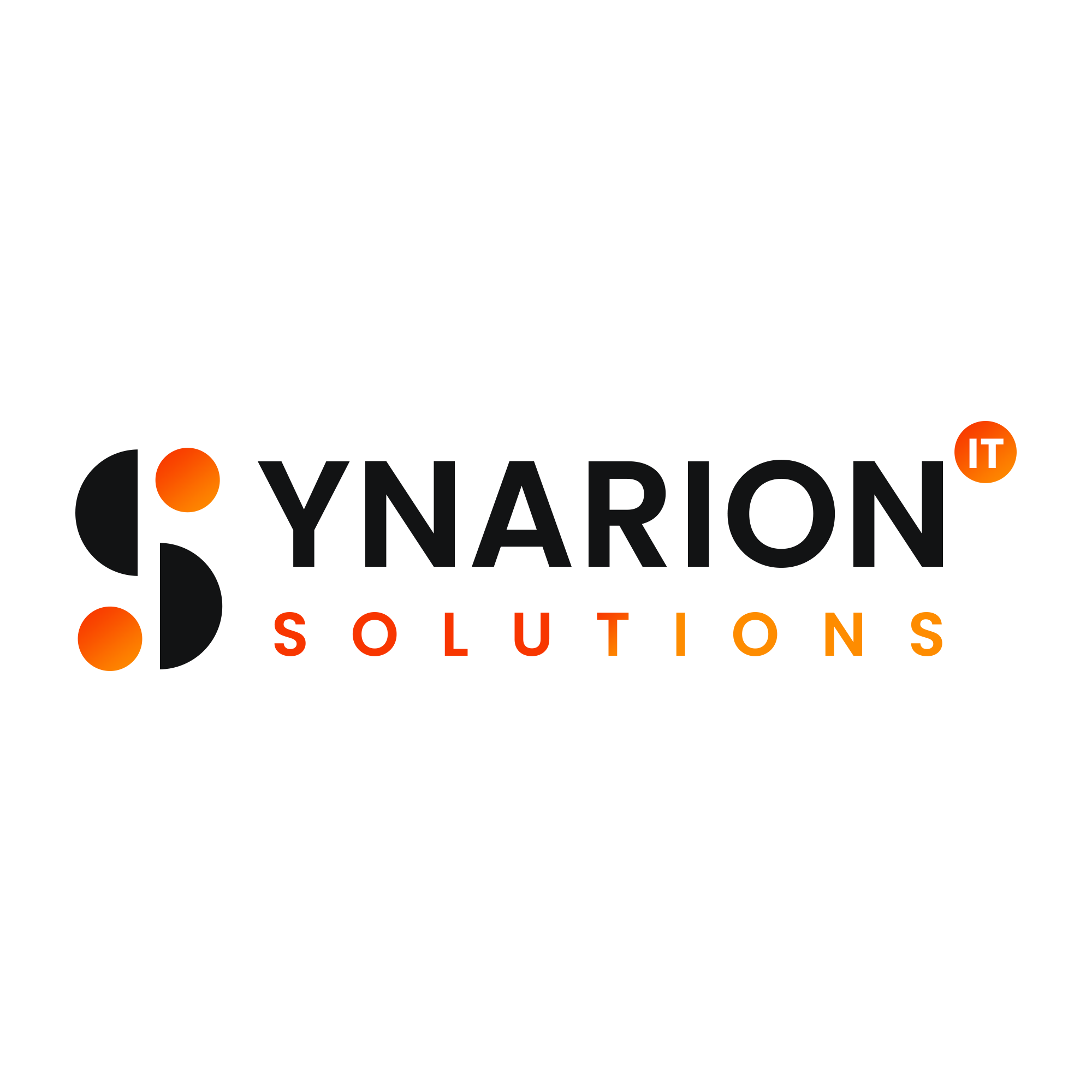


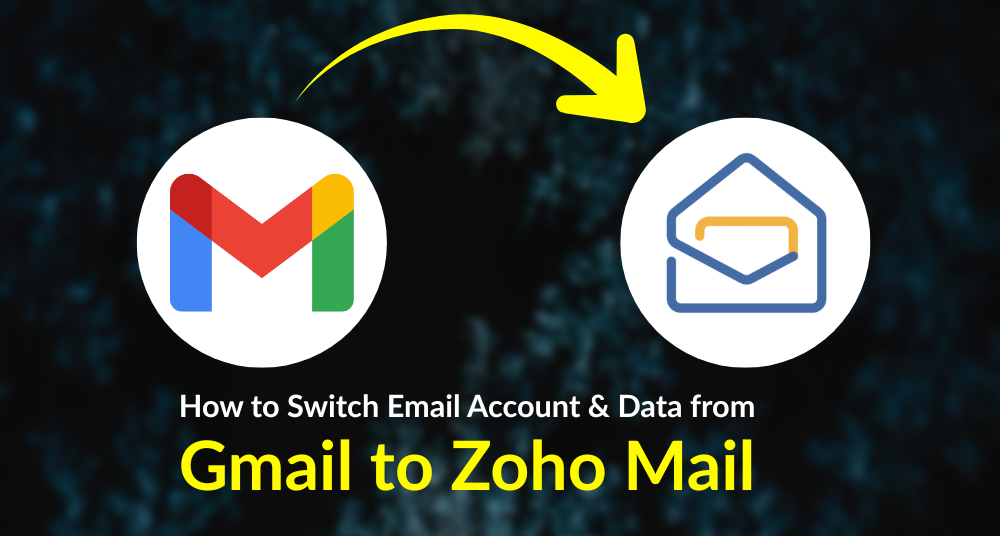

What do you think?
It is nice to know your opinion. Leave a comment.